
Serious about product compliance.
If you’re serious about product compliance, you will save time, manpower and money using ProductIP. We empower you to bring trustworthy products to market.
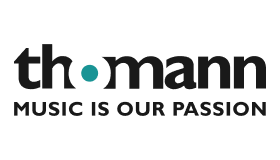
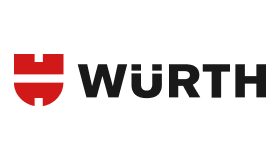




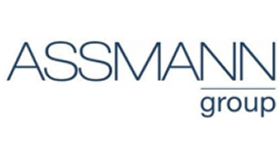


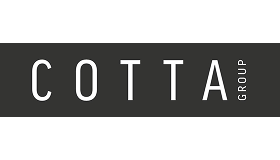





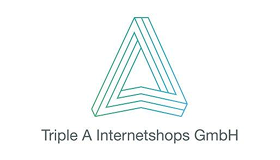
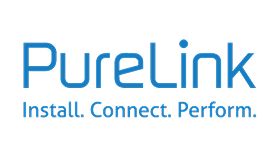


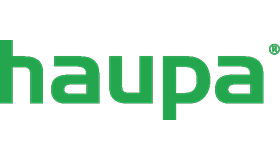

We empower you to
Create, manage and share
your compliance evidence
Trustworthy products have documented evidence behind every specification, marketing claim and compliance statement. Your teams and supply chain partners need up-to-date knowledge and a structure to manage this process. These are exactly what we provide. ProductIP is the only truly allround Product Compliance Management System (PCMS).
How we help
Product and supply chain compliance is a lot of work. We make it manageable.
Up-to-date, relevant knowledge
Knowing which requirements impact each of your products is hard, time-consuming and almost impossible to keep up-to-date by yourself. Our dedicated team of experts is doing this on a daily base for more than 10,000 product categories, so you don’t have to.
Closed-loop communication
All of the documentation and communication with supply chain partners happens within the platform. No more scattered e-mails, misplaced attachments or static status overviews in excel. Just streamlined, structured and traceable communication, as it should be.
Efficient supplier collaboration
By engaging with your supply chain partners on the platform, you can delegate the workload to where the relevant compliance evidence should be, so you can focus on your business success.
In full control
Our online platform gives you 24/7 access to all information on the compliance status of your products. You can directly engage with your supply chain partners to manage compliance and business risk proactively.
Scalable and ready for tomorrow
There is a tsunami of regulatory developments coming from Brussels, impacting the way you and everyone else will be doing business tomorrow. Compliance efforts will increase drastically. With ProductIP, you will always be ahead of the waves and ready for tomorrow.
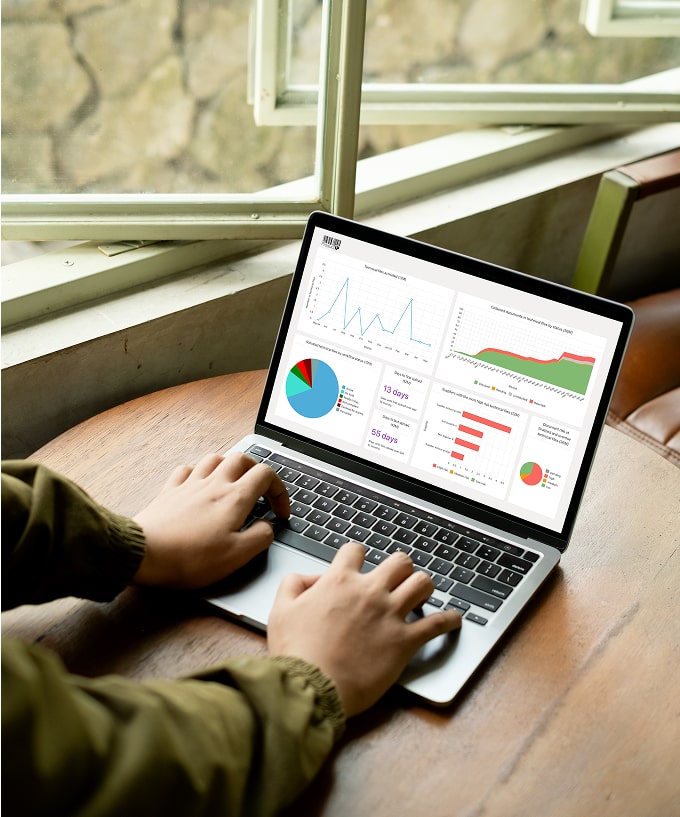
One size fits no one
Choose how you want to work with ProductIP
- Pay-per-use
- Credit based
Flexible for on-demand use
Ideal for startups, online sellers or occasional users in need of a compliance solution on demand. Credit-based pricing ensures access to all the essentials of our solution without long-term commitment.
- 50% discount on Platform Usage
- 20% discount on Platform Services
- 5% discount on Artwork Checks
Smart savings for frequent use
Designed for SME’s and growing businesses with regular compliance needs. Benefit from volume discounts and streamlined workflows to boost operational efficiency.
- Unlimited* Platform Usage
- 35% discount on Platform Services
- 10% discount on Artwork Checks
Product compliance at scale
Perfect for mid-sized and larger companies managing complex supply chains. Flat-rate pricing supports a structured compliance process that actively involves and engages supply chain partners.
- Partnership plan
- Highly automated compliance management
Tailored to your compliance needs
Built for retailers and large enterprises with specialised compliance requirements. A customised solution to integrate seamlessly with internal workflows to meet strategic compliance goals together with your supply chain partners.
Driven by experience
With our extensive experience in regulatory, retail, and trade, ProductIP truly understands the challenges you face.
Industry leading
With the ongoing feedback and input of more than 32,000 users worldwide, we continuously improve our platform.
Ready-to-go
You can start using ProductIP without substantial investments in resources or hardware. This allows you to begin leveraging the benefits immediately.
Facts & Figures
Our value in numbers
Trade value in EURO of products in the platform
Technical files created
Active users
Regulatory updates per year
Dedicated compliance professionals
Countries with active users
Don’t just take our word for it
This is what our customers say about us


"Seit 2013 das Herzstück unseres PCMS – unverzichtbar für Product Compliance.“
Kevin Rodler, Chief Compliance Officer at Thomann “The heart of our PCMS since 2013 – indispensable for product compliance.”


"ProductIP keeps us ahead of the pack!“
Rien van Dijk, Chief Executive Officer at Best Sellers

"ProductIP kobler sammen punktene innen produktcompliance.“
Katrine Berge, Quality & CSR Manager at Nille “ProductIP connects the dots in product compliance.”
Take your first step right now!
Sign up for the ProductIP newsletter
Be the first to know about the latest regulatory developments, platform upgrades and our knowledge and networking events!
